Think Dirty Help Centre
Last updated May 16, 2025
You have questions. We have answers!
What does Think Dirty’s Premium App Subscription include?
We’re excited to share some of our recently launched new features in our premium app. These features are tailored to help you find the perfect products that fit your needs.
Our premium paid app option offers a variety of specialized features to enhance your shopping experience. These include
Premium features:
– Unlimited Access to Product Categories: Browse product lists tailored to your specific health concerns and lifestyle preferences, such as paraben-free and cruelty-free options.
– Search by Ingredients: Discover more about ingredients by searching our database. You’ll find a rating score for the ingredient, additional information and sources.
– Personalized ingredient Preferences and Alerts: Streamline your shopping experience by customizing your allergen and ingredient preferences and get alerts for flagged ingredients in products you’ve viewed. Don’t forget to create a personalized profile to save your settings for future use.
– Unlimited Access to All Product Types, including User Submitted products: User Submitted products are those submitted by the Dirty Thinker community that have not undergone official manual evaluation by our team. As such, we encourage users to exercise discretion when considering the accuracy and reliability of these products.
– Product Expiry Date Tracker: Our Android users can add expiry dates to all products listed in My Bathroom Shelf. We are working on bringing this feature to other lists on the app as well. Our iOS users can expect this feature to be available soon. Thank you for your patience as we continue to improve the app’s functionality.
We have exciting new specialized features in the works that will be exclusively available to paid users. By subscribing to our premium option, you also support our mission to keep Think Dirty independently owned. We genuinely appreciate your support in the vital work we do!
How many premium plans do you have?
To get access to all the premium features. We offer three premium subscription plans:
Monthly -> This plan offers a 1-week trial period, and then it charges $3.99 CAD per month once the trial period ends.
6-Months -> This plan offers a 1-week trial period, and then it charges $20.99 CAD after every 6 months once the trial period ends.
Annual -> This plan offers a 2-week trial period and then charges $36.99 CAD every year once the trial period ends.
What does the free version of the app include?
The free version of our app provides users with access to all search and scanning capabilities for a limited number of products. You can also create and manage product lists and view ingredient information and ratings for a number of products that you scan or search. All of these functionalities are available to you at no cost.
As a registered user of the app, you can enjoy the following benefits:
– Adding/saving products to your lists
– Viewing and adding reviews for products
– Accessing discounts from our brand partners
– Accessing all User Submitted products, provided that the user has submitted at least 10 products in the app.
Please note that User Submitted products are those submitted by the Dirty Thinker community and have not undergone official manual evaluation by our team. As such, we encourage users to exercise discretion when considering the accuracy and reliability of these products. Thank you for using our app, and we appreciate your continued support.
How does a free trial work in the Google Play Store?
This is how the free trial works in the Google Play Store:
– If you accept a trial offer, you’ll get an email when your trial is about to end.
– At the end of your trial period, the first billing period will begin and you will automatically get charged the amount in your subscription terms.
– To avoid charges, cancel the subscription before the trial period expires.
– You may find a payment authorization on your payment method for up to 24 hours before the next billing period starts. However, you’re only charged on the billing period renewal date. To remove the payment authorization, cancel the subscription before your next billing cycle begins.
For more information on free trials and subscriptions, please visit this webpage: https://support.google.com/googleplay/answer/2476088
How can I get a free trial for the Clean Beauty Boss plan?
Our Clean Beauty Boss plan is a fantastic choice for those looking for long-term access to our app. When you choose this plan, you get unlimited access for the entire lifetime of the app. Plus, here’s the best part: it’s a one-time payment, meaning you pay once and enjoy a lifetime of benefits. This plan comes with a massive discount of up to 75%, making it an incredibly attractive offer.
However, it’s important to note that our free trials don’t qualify for the Clean Beauty Boss plan. Free trials are designed exclusively for our All Access and Premium subscriptions, which are billed on a monthly, 6-month, or annual basis, depending on your preference.
When you opt for the Clean Beauty Boss plan, you’re choosing a unique, one-time payment option that doesn’t include a free trial or refund. We want you to be fully aware of this before making your decision.
If you have any questions or concerns, feel free to reach out to our support team at [email protected]
I was the first Think Dirty app user. It was free, and now everything is locked behind a paywall. I thought Think Dirty was a do-good company.
We are an independently-owned social venture committed to providing our esteemed customers with the most current and accurate information. The task of reviewing and integrating new data, as well as maintaining our application, is a significant undertaking. To ensure the fair remuneration of our team members for their dedicated efforts, it is necessary to factor in the cost of time spent on updates. We appreciate your understanding and continued support.
How does a free trial work in the App Store?
Here are a few things to keep in mind about free trials:
1. The developer sets the length of the trial. A prompt during the sign-up process will let you know how long the trial will be. Once the trial is over, the App Store will automatically charge your Apple ID’s default payment method.
2. Going forward, the subscription will auto-renew based on the app’s subscription model.
3. According to Apple, if you decide to cancel a free or discounted subscription, it’s best to do so more than 24 hours before your renewal date. This will ensure you won’t be charged. Please note: Think Dirty is not able to cancel a free trial on your behalf.
4. You can cancel through the Apple subscription account settings on your iPhone, iPad, or on the App Store desktop app on an Apple computer. Please see this support article from Apple for details on how to manage a subscription. If you do not see Think Dirty listed, you are using the free version of Think Dirty and have not activated a subscription trial. If you do see Think Dirty – On the Think Dirty subscription screen, tap the ‘Cancel Subscription’ button. If you do not see the ‘Cancel Subscription’ button, this means it has already been cancelled. Once the free trial has been cancelled, you will no longer see a cancel button. Instead, you will see ‘Expires [date]’ listed in the subscription description in the Your Subscription section on that page, with renewal options below.
5. If you have been charged for a subscription and no longer wish to use Think Dirty, you can request a refund from Apple. Please note you will need to work with Apple directly, as Think Dirty is not able to manage in-app purchases or offer refunds on their behalf. You can contact Apple Customer Support directly at https://getsupport.apple.com/.
I just cancelled the free trial. What happens next?
For iPhone users: If you cancel during a free trial period, you might lose access to the subscription immediately.
If you don’t see Cancel, the subscription is already cancelled and won’t renew.
Additionally, if a subscription is cancelled it will usually have some wording that says Expires on but if it is not cancelled will typically say Renews On.
For Android users: If a user cancels during a free trial, they keep their access until the end of the trial period.
For any other questions, please feel free to reach us at [email protected]
I would like a refund for the Clean Beauty Boss plan. What do I need to do?
When considering the Clean Beauty Boss plan, please note that it requires a one-time payment. It does not include a free trial and it is not eligible for refund. If you have any questions or concerns, kindly reach out to our dedicated support team at [email protected]
I would like a refund app subscription. What do I need to do?
Refunds cannot be claimed for any partial subscription term. However, you can cancel your upcoming subscription using Manage Subscriptions (App Store | Google Play). Some purchases qualify for a refund from the App Store or Google Play; you can review their support pages for more information. If you have any questions or concerns, kindly reach out to our dedicated support team at [email protected]
How do I restore purchases in the iOS version of the Think Dirty app?
If you’re an active premium user and the premium features are showing up locked. Then please follow these steps to restore the subscription:
1. Tap on any locked premium feature on the app. For example
2. It will direct the user to the paywall screen. Now, scroll down and tap on the Restore button present in the the middle after you scroll.
3. It will ask for credentials such as Apple id and password. Fill out the respective information, and then you should be able to access the premium features.
4. If users are still not able to access the premium features, then please delete the Think Dirty app and install it again to make sure you have an updated version of the app. Then log in to your Think Dirty account and access the premium features.
How can I find my Username and Email?
1. Open the Think Dirty App
2. Tap on the profile icon on far right hand side at the bottom
3. See username at top, or click edit profile and you will see the email you signed up with.
How do I manage a Think Dirty app subscription in App Store?
To manage subscriptions in the App Store, please follow these steps:
1. Tap on the App Store app on your phone
2. Tap the My Account button or your picture at the top right, then tap Subscriptions.
3. You may need to sign in with your Apple ID.
4. Choose a subscription, then do any of the following:
5. Change or cancel an existing subscription.
6. Resubscribe to an expired subscription.
To cancel your subscription, please follow the steps stated in this article: https://thinkdirty.supportbee.io/1952-think-dirty-support/4118-subscription-billing/19481-how-do-i-cancel-subscriptions-in-the-app-store
How do I manage subscriptions in the Android app itself?
To manage subscriptions, please follow these steps:
1. Go to the Profile tab present in the bottom right corner of the app.
2. Now tap on Settings present in the top right corner of the profile screen.
3. Tap on Manage Subscriptions.
4. It will provide you with the option to Upgrade or Downgrade the subscription plan.
To cancel your subscription, please follow the steps stated in this article: https://thinkdirty.supportbee.io/1952-think-dirty-support/4118-subscription-billing/19483-how-do-i-cancel-the-subscription-in-google-play-store.
How do I cancel subscriptions in the App Store?
To cancel your subscription, please follow these simple steps:
1. Open the Settings app.
2. Tap your name.
3. Tap Subscriptions.
4. On this page, the subscriptions will show up under Active and Inactive. Tap on Think Dirty.
5. Tap Cancel Subscription.
How do I cancel the subscription in the Google Play Store?
To cancel your subscription, please refer to these instructions:
1. On your Android phone or tablet, open the Google Play Store.
2. Check if you’re signed in to the correct Google Account.
3. Tap Menu Subscriptions.
4. Select the subscription that you want to cancel.
5. Tap Cancel Subscription.
6. Follow the instructions.
For more information regarding subscription cancellation, visit this Google support page: https://support.google.com/googleplay/answer/7018481
How do I request a refund in the Google Play Store?
To request a refund for your subscription, please follow the steps provided on this webpage:
https://support.google.com/googleplay/answer/2479637#apps
Please do not hesitate to reach out to us at [email protected] if you have any other questions or concerns.
How do I request a refund in the App Store?
To request a refund for your subscription, please follow the steps provided by Apple, as they handle all subscription payments:
1. Go to reportaproblem.apple.com.
2. Sign in with your Apple ID and password.
3. If you see the “Report” or “Report a Problem” button next to the item that you would like to request a refund for, click it.
4. Follow the instructions on the page to choose the reason why you would like a refund and submit your request.
We hope this information is useful to you. Should you have any further questions or concerns, please do not hesitate to reach out to us at [email protected] as we are always happy to assist.
I paid for a subscription, but why are some items still locked?
We currently offer multiple subscription tiers to give users flexibility based on their needs:
• Think Dirty Premium – Access to most paid features
• All Access – Unlocks everything in the app
• Clean Beauty Boss – Lifetime access to all content (equivalent to All Access)
If you’re seeing items with locks, it may be because they aren’t included in your current subscription tier.
How to identify which tier an item belongs to:
• Green Lock – Included with Think Dirty Premium
• Purple Lock – Only available with All Access or Clean Beauty Boss
Check your current tier:
Go to Settings > Subscription in the app.
Want full access?
You can upgrade anytime to All Access or Clean Beauty Boss to unlock everything!
How can I speed up the time from submitting a product to putting it into the app?
– First, please ensure that the images you take are clear and that the “back” image includes the ingredients (Hint: sometimes the ingredients are actually on the SIDE).
– Secondly, take the time to fill out the full proper name for the product: Eg. MAC Studio Fix Powder in Fair vs. MAC Powder.
– Third, we prioritize submission from Premium Users, so if you would like to get your submission expedited, please support us by being a Think Dirty Premium user 😊!
How long does it take to process my submissions?
Due to many submissions, we currently feature products based on popularity. Every month we enter the top 500-1000 most frequently submitted products. We look at the products you offer, but it may take a while before joining them because they’re not inquired about as often as others.
One effective way is to write to the company, suggesting that they work with Think Dirty to get their brand fully rated by us directly. Another great way is to subscribe to Think Dirty’s newsletters to look closely at what we’re up to.
If you are a manufacturer or retailer interested in our priority listing service, please fill out our application form, and we will be in touch shortly!
How do I add products without a barcode?
We understand not all products will have a barcode provided. We are working hard to add other options so you can add products seamlessly. Please stay tuned as we work on this. To stay updated on any potential changes, go ahead and subscribe to our newsletter and follow us on either Instagram, TikTok, or Facebook!
How to add a product with a barcode?
Submitting the UPC is super easy and quick. We’re happy to help!
Think Dirty provides users with two ways to add a product to our database.
First, you can scan a barcode simply by:
– Tap the scan button in the middle at the bottom of your screen.
– Align the camera on the screen with the barcode of the physical item
– Wait for the screen to either direct you to the item’s information or it will ask you to submit the barcode and will direct you to the product submission screen. Enter the required details about the product and submit it.
Second, tapping the Add Product icon on the home screen will direct you to the product submission screen.
Kindly complete the required information and submit a crystal clear photo showing the ingredients!
What is Real-time Rating?
Real-Time Rating instantly rates products based on existing ingredients from the Think Dirty database submitted by users. Previously, users had to wait for their submissions to be processed, but now they can get instant ratings. Access to Real-Time Rating is exclusive to paid subscribers. Note that products rated in real-time haven’t undergone an official vetting process and depend on user submissions and recognizable ingredients by Think Dirty.
Is there a way to sort products by rating?
Our Android users can currently sort & filter the products by rating using the Sort & Filter option. Android users can access this feature while searching for the product using a keyword or barcode and can apply the Sort & Filter on the searched results.
You can manually search our database by:
1. Tap the home icon in the bottom left corner.
2. Typing in the product name, barcode number, or by ingredients (premium feature), in the search bar at the top of the screen.
3. Enter any keyword in the search bar and tap the Sort & Filter button to sort and filter the search results based on the various sorting and filtering options. Screenshots for reference:
Our iOS users can expect this feature to be available soon. We appreciate your patience as we continue to improve the app’s functionality.
Why does this product have two different ratings?
Sometimes specific ratings are an older formulation. Our small team is working hard to keep our listings updated. Please email us at [email protected] or report it in-app when you catch a duplicate listing, and we will look into it.
What is a user-submitted product?
User-submitted products are those submitted by the Dirty Thinker community. They are rated by our system’s ingredient ratings, which are carefully vetted by our internal team. The accuracy is continually peer-reviewed to ensure you’re getting reliable information.
Why do some product ratings have a lock on them?
The products which lock on their ratings are known as User Submitted products. User Submitted products are those submitted by the Dirty Thinker community that have not undergone official manual evaluation by our team. As such, we encourage users to exercise discretion when considering the accuracy and reliability of these products.
So, there are two ways to access the ratings of the User Submitted products:
1. To purchase a premium subscription. Users who buy one of our premium plans will have unlimited access to all premium features and ratings of User Submitted products.
2. If users submit more than ten products in the Think Dirty app, they will have access to only the ratings of all the User Submitted products. Also, please don’t forget to sign up or sign in to your Think Dirty account so it can keep track of all of your product submissions.
How to add ingredients to the Ingredient Preference Categories from the product’s Full Ingredient list?
1. Search or Scan for any product to go to a Product Screen.
2. Tap on the Ingredient List of the product.
3. Now under product ingredients, there is a complete list of ingredients of that product. Beside every ingredient, there is a “+” button. Tap on that button of that ingredient that you want to add to the Ingredient Preference Categories.
4. Now, you can select multiple categories in which you can add the ingredient. Tap on Save. That ingredient will be added to the selected Ingredient Preference Categories.
5. The ingredient labels with those new ingredients would also be updated on the product detail screen.
6. Tap on the label Ing. to avoid (1) and Anti-Aging Ing. (1), and it will show the ingredients you just added to those categories from the full ingredient list.
What do the green checkmark and grey checkmark on the product mean?
The Green Checkmark indicates that Think Dirty has thoroughly vetted and screened a brand. They are a premium partner meaning their ingredients, fragrance policies, and documentation have been thoroughly vetted by us and deemed safe to use based on the information and paperwork they gave us.
The Grey Checkmark indicates that a brand has been pre-screened by Think Dirty. This means that their ingredients and fragrance policies have been vetted by us and deemed safe to use based on the information the brand has given us. The brand has opted not to proceed with complete verification of the green checkmark.
Where can I find Cruelty-Free or Vegan Products in the app?
We have tailored some specialized premium paid categories so you can shop for products according to your specific health concerns and lifestyle preferences, such as paraben-free and cruelty-free options.
All the locked categories available on the home screen are the premium categories of the app. We have exciting new specialized features in the works that will be exclusively available to paid users. By subscribing to our premium option, you also support our mission to keep Think Dirty independently owned. We genuinely appreciate your support in the critical work we do!
If I notice ingredients are wrong, how can I report them?
1. Search or Scan for the product whose ingredient list is wrong.
2. Tap on the Ingredient List of the product.
3. Now scroll to the bottom of the ingredient list. There is an option called Problem with Ingredients.
4. Tap on Problem with Ingredients.
5. A feedback screen will appear. Enter your feedback in the text box, or upload a picture of the ingredients. Once done, the Submit button will become active.
6. Tap on the Submit button, and feedback will be submitted to us for the ingredient list of that specific product.
Why doesn’t my camera work for the Think Dirty barcode scanner?
1. Open Settings on your iPhone – there is a privacy tab under your phone’s settings
2. Tap on that and then tap the camera.
3. This will lead you to various apps installed on your phone, scroll to the Think Dirty App, and ensure your camera is enabled. If it is not, the scanner won’t work.
The product I scanned got a dirty rating, I want to buy the recommended cleaner option, but I need to know where.
To answer your question – you’re in luck!
A SHOP NOW button is on the product detail screen in the Think Dirty app. It will link you directly to Amazon or the company website, and you can purchase the clean-rated product.
Remember to sign up for our newsletter to keep updated with what we are up to!
I scanned the Revlon lipstick in Pink Kiss, and it didn’t show up. What can I do?
If you scan a particular shade in a foundation or blush and it doesn’t show, try to do a generic manual search of that product. It may be that we haven’t inputted that particular shade. You can still get a general idea of a brand’s ratings by searching for similar products by that brand.
You can manually search our database by:
1. Tap the home icon in the bottom left corner.
2. Typing in the product name, barcode number, or by ingredients (premium feature), in the search bar at the top of the screen.
Identify your product 🙂
You can also submit the product and be notified once it has been successfully submitted. Below is a visual guide on how to submit a product:
1. Tap the Add Product icon on the home screen, directing you to the product submission screen.
2. Kindly fill out the required information and submit a crystal clear photo showing the ingredients!
I scanned my beverage, and it didn’t show up. What should I do?
Think Dirty currently focuses on rating beauty and personal care items. These include products we put on our skin, such as makeup, lotions, and toothpaste. We also have a small selection of household items.
What will we input?
Mascara, Moisturizer, Shower Gel, Toilet Cleaner, Hand Soap, Dish soap and more!
What WON’T we input?
Cigarettes, Chips, Water, Soda and basic food products.
Don’t forget to sign up for our newsletter to stay updated with the app!
I scanned a product, and it didn’t show up. What can I do?
If you scan a product and it doesn’t automatically show up, don’t give up! Try to manually search our database by:
Tapping the home icon in the bottom left corner.
Typing in the product name, barcode number, or by ingredients (premium feature), in the search bar at the top of the screen.
Identify your product 🙂
Sometimes the barcode may not be clear. If you type the product in manually and it still doesn’t show, submit it!
Tap on the Add Product icon on the home screen will direct you to the product submission screen.
Kindly fill out the required information and submit a crystal clear photo showing the ingredients!
How do I search for a product by name?
Think Dirty provides users with two ways to search for a product in our database.
First, you can scan a barcode simply by:
1. Tap the scan button in the middle at the bottom of your screen.
2. Align the camera on the screen with the barcode of the physical item
3. Wait for the screen to either direct you to the item’s information or it will ask you to submit the barcode and will direct you to the product submission screen.
Or, you can manually search our database by:
1. Tap the home icon in the bottom left corner.
2. Typing in the product name, barcode number, or by ingredients (premium feature), in the search bar at the top of the screen.
Identify your product 🙂
Why are there so many duplicate products in the database?
While it might seem like our database has many products with the same name, they are actually different products from different countries, each with its own unique UPC code. A UPC barcode is like a special ID for a product, made up of numbers and bars. Even if two products share a name, their UPC codes are different, which helps us tell them apart. The first six digits of the barcode identify the manufacturer, while the remaining digits describe the specific product. When we scan the barcode, it gives us info like price and description. This system ensures that each product is easily recognized and managed, so there’s no confusion.
Why can’t I scan QR codes?
We regret to inform you that we currently do not accept QR codes for our database. This is because not all products in the market have QR codes assigned to them.
How do I sign up?
You can sign up using an email address, Facebook, Apple Sign-In (iOS), and Google Sign-In (Android).
How to access expired products from Profile Screen?
To access the expired products from the Profile screen, please follow these steps:
1. Go to Profile Screen.
2. Scroll to the section on the profile screen called What’s On My Bathroom Shelf. Now Click on Expired Products.
3. It will direct you to the list of expired products.
How to add the expiry date to the products from the profile screen? (Android Only)
To add the expiry date to the products from the Profile screen, please follow these steps:
1. Go to Profile Screen.
2. Scroll to the section on the profile screen called What’s On My Bathroom Shelf. Now tap on Expired Products.
3. It will direct you to the list of expired products. If you don’t have any expired products, then tap on Take Me To My Bathroom Shelf and add the expiry date to the product on your Bathroom Shelf.
4. Tap on Add Expiry Date of the product you want to keep track of.
5. Then fill out the required information on that screen, such as Open Date, Shelf Life, Expiry Date, Notify Me, and Notes (Optional Field). Then tap Save.
6. It will save the expiry date for that product. It will remind you if you selected the number of days in Notify Me field (as it will notify you about the product’s expiry based on the number of days you selected before the expiry date).
What is “My Bathroom Shelf”?
With My Bathroom Shelf, you can track your daily personal care and beauty regimen. It will indicate how dirty or clean your bathroom is over time, guiding you to the best practices for a healthy home.
What does the crown beside the name mean on the profile screen?
The crown represents that the user is subscribed to the app’s premium features.
How can I edit the profile details (iOS)?
To edit the profile details in the app, please follow these steps:
1. Go to the Profile screen (tap on the icon in the bottom right corner of the menu tab).
2. Now tap on Edit your Profile.
3. It will take you to the screen where you can edit all the details such as Username, First Name, Last Name, Bio, Change Password, email address, phone number, Sex, and Date of Birth.
4. You can also upload a profile picture by tapping on Edit.
5. Add ingredients to the ingredient preference categories if you’re a premium user.
6. You can change the settings of email preferences about the discounts and offers.
7. Once all the changes are made, tap Done, which is present in the top right corner.
How can I edit the profile details (Android)?
To edit the profile details in the app, please follow these steps:
1. Go to the Profile screen (tap on the icon in the bottom right corner of the menu tab).
2. To change the profile picture, tap on the profile picture on the profile screen, and it will provide two options, i.e. Take a photo or Upload from Gallery. Choose an option and then update the profile picture accordingly.
3. Now tap on Edit your Profile.
4. It will take you to the screen where you can edit all the details based on sections such as Personal Information and User Attributes. Add ingredients to the ingredient preference categories if you’re a premium user.
5. Under the Personal Information section, you can change the Username, First Name, Last Name, Bio, Gender, Date of Birth, Phone Number, Email Address, and Password.
6. Once done editing the fields under this section, tap Save, present in the top right corner to save all the updates.
7. Now, user can update their incomplete user attributes such as Lifestyle, Skin, Hair, and Eyes if they haven’t completed their beauty trait quiz while signing up.
8. Tap on Lifestyle, select three options relevant to your lifestyle, and tap Save.
9. Tap on Skin and select an option that matches your Skin Tone. Then tap on Skin Type.
10. Select an option that matches your Skin Type. Then tap on Skin Concerns.
11. Select all the options that are marked as concerns for your skin. Then tap on Save.
12. Tap on Hair and select an option that matches your Hair Color. Then tap on Hair Type.
13. Select an option that matches your Hair Type. Then tap on Hair Concerns.
14. Select all the options that are marked as concerns for your skin. Then tap on Save.
15. Tap on Eyes and select an option that matches your Eye Color. Then tap on Save.
16. Once all the attributes are completely saved, they all will show the status as Complete.
How can I add ingredients to the Ingredient Preference categories?
To access Ingredient Preference categories, make sure you are a premium user. Follow these steps to add ingredients to Ingredient Preference categories:
1. Go to the Profile screen (tap on the icon in the bottom right corner of the menu tab).
2. Tap on Ingredient Preferences. It will direct you to the Ingredient Preference categories screen.
3. Tap the Add button of the category where you want to add the ingredients.
4. Here, you can select the ingredients from the pre-existing common ingredient options provided for the users. Or you can search for any specific ingredients by typing the name manually in the search bar.
5. Then select that ingredient, and an option will appear under your selection with all the other options you have chosen.
6. Once done adding all the ingredients in that specific category, please tap Save.
7. Now, the products containing those ingredients will show an Ingredient Alert label to inform the users that the product contains those ingredients they want to avoid or are allergic to.
How to add an expiry date to the products in “My Bathroom Shelf”?
If you’re a premium user and wondering how to add an expiry date to your products, then please follow these steps:
1. Tap on the List tab present beside the right side of the scan button.
2. Tap on My Bathroom Shelf and then tap on Add Expiry Date of the product you want to keep track of.
3. Then fill out the required information on that screen, such as Open Date, Shelf Life, Expiry Date, Notify Me, and Notes (Optional Field). Then tap on Save.
4. It will save the expiry date for that product and remind you if you have selected the number of days in Notify Me field (as it will send you a notification about the expiry of the product based on the number of days you selected before the expiry date).
How do I create a list?
Besides the scan button at the bottom of the screen, you’ll find a list button on the right-hand side. If you tap it, you’ll see all your current lists and their contents. To create a new list, simply:
1. Tap on the … at the top right corner of the screen.
2. Tap on the Add List option.
3. Enter the name of the list and tap Done.
4. Submit & start adding products! 🙂
How can I remove a product from My Bathroom Shelf or any other list?
Currently, to delete the product, you must follow these steps:
1. Tap the List button on the right of the scan button and select My Bathroom Shelf.
2. Drag the item to the left, and a remove button will appear. Tap on it, and the product will be removed.
3. Leave the list and come back. The item will no longer be present!
How to add products to My Bathroom Shelf or any other list?
Learn more about adding products to My Bathroom Shelf or any other list. Please follow these steps:
1. Scan the barcode of the products or search for the product using the keyword or barcode.
2. Then tap on the product.
3. Now tap on the + button, which will provide all the list options, such as My Bathroom Shelf, Dirty Products, Clean Products, or any other custom list you’ve created.
4. Select the lists (you can choose multiple lists) to which you want to add that product and tap on Done. The product will be added to the list.
5. Go to the list tab, and the product will be added to the respective list.
How to edit or remove the expiry date of the products?
To edit or remove the expiry date of the products, please follow these steps:
1. Go to the List Screen.
2. Tap on the Edit Expiry Date of the expired product.
3. It will direct you to the expiry date screen, and there is a button at the bottom, Remove Expiry Date.
4. Tap on Remove Expiry Date to remove the expiry date of the product. Or, if you want to edit the existing expiry date, then edit all the required current options and tap Save.
How can I sort products within a list?
To sort the products within a list, please follow these steps:
1. Besides the scan button at the bottom of the screen, you’ll find a list button on the right-hand side.
2. Tap on any list.
3. Now tap on the sort icon present in the top right corner.
4. Then, a prompt will appear for iPhone users, giving an option Sort Products. Tap on it, and it will provide the sorting options, i.e. by Date Added and Rating. Choose the option and tap Apply.
5. Once Android Users tap on the sort icon, the sorting options will appear, i.e., Date Added and Rating. Choose the option and tap Apply.
How can I delete a list in the Think Dirty iOS app version?
Default lists such as My Bathroom Shelf, Clean Products, and Dirty Products cannot be deleted from the list screen.
Besides the scan button at the bottom of the screen, you’ll find a list button on the right-hand side. If you tap it, you’ll see all your current lists and their contents. To delete a list, please follow these steps:
1. Tap on the … at the top right corner of the screen.
2. Tap on the Delete List option.
3. Now a red – button will appear on the left side of all the lists created by users.
4. Tap on that button, and a prompt will appear asking for deletion confirmation of the list. Tap on the Delete option, and the list will be deleted.
5. Once you’re done deleting the lists, tap on the button Done, present in the top right corner of the app.
How can I delete a list in the Think Dirty Android app version?
Default lists such as My Bathroom Shelf, Clean Products, and Dirty Products cannot be deleted from the list screen.
Besides the scan button at the bottom of the screen, you’ll find a list button on the right-hand side. If you tap it, you’ll see all your current lists and their contents. To delete a list, follow these steps:
1. Tap on the list you want to delete. Now tap on an icon with three vertical dots in the top right corner.
2. It will provide two options, i.e. Delete List and Rename List.
3. Tap on Delete List, and a prompt will appear for deletion confirmation.
4. Tap Delete to delete that list and bring you back to the list screen.
How can I rename a list in the Think Dirty Android app version?
Default lists such as My Bathroom Shelf, Clean Products, and Dirty Products cannot be renamed.
Besides the scan button at the bottom of the screen, you’ll find a list button on the right-hand side. If you tap it, you’ll see all your current lists and their contents. To rename a list, please follow these steps:
1. Tap on the list you want to rename. Now tap on an icon with three vertical dots in the top right corner.
2. It will provide two options, i.e. Delete List and Rename List.
3. Tap on Rename List, and a prompt will appear asking the user to enter a new name for the list. Enter the new name and click done on the keyboard.
4. The name of the list will be updated with the new one.
How can I rename a list in the Think Dirty iOS app version?
Default lists such as My Bathroom Shelf, Clean Products, and Dirty Products cannot be renamed.
Besides the scan button at the bottom of the screen, you’ll find a list button on the right-hand side. If you tap it, you’ll see all your current lists and their contents. To rename a list, please follow these steps:
1. Tap on the list you want to rename. Now tap on an icon with three horizontal dots in the top right corner.
2. It will provide two options, i.e. Rename List and Sort Products.
3. Tap on Rename List, and a prompt will appear asking the user to enter a new name for the list. Enter the new name and click done on the keyboard.
4. The name of the list will be updated with the new one.
How can I find the products I scanned, submitted, or viewed?
There is a history screen available in the app, which keeps a record of all the products a user has viewed, searched, scanned, and submitted.
The history button is on the left side of the scan button, which is in the middle of the menu tab in the app. Users can tap on each section in the history screen, i.e., Viewed, Scanned and Submitted sections.
Can I delete products from History Screen in the app?
Currently, the feature to delete products from the history screen is not available, but we are constantly working to improve the app experience for our users. We appreciate your interest in this feature, and we will certainly consider it for future updates. Thank you for your patience and understanding.
I heard you say “EH”. Are you guys Canadian?
Yes! Think Dirty is proudly made in Toronto. We are the Grand Prize winner of Digifest 2012, It’s a Start Competition, and George Brown Gaming Incubator. Visit us if you are in town! There’s a really great coffee shop in our building!
I just scanned a few products and none of them show up, help!
If you scan a product and it doesn’t automatically show up, don’t give up! Try to manually search our database by:
1. Tap the home icon in the bottom left corner.
2. Typing in the product name, barcode number, or by ingredients (premium feature), in the search bar at the top of the screen.
Identify your product 🙂
Sometimes the barcode may not be clear. If you type the product in manually and it still doesn’t show, submit it!
1. Tap the Add Product icon on the home screen to direct you to the product submission screen.
2. Kindly fill out the required information and submit a crystal clear photo showing the ingredients!
I love what you guys are doing, How can I give feedback? Or Better yet, How can I get involved?
To submit feedback regarding any feature, please submit it on this platform: https://think-dirty.feedbear.com/boards/feature-requests or email us at [email protected]
What is your beauty box cancellation policy?
Monthly Rebillable Subscriptions can be canceled at any time in your Customer Portal email beneath the “Subscriptions” heading. (More information) If you’ve already been billed for this month’s box, your cancellation will take effect in the next billing cycle.
3, 6, or 12-Month Rebillable Subscriptions can ONLY be canceled within the first month, but we’re able to opt you out of auto-renewal at any time. You’re also able to opt yourself out of auto-renewal within the final month of your subscription.
Seriously, Why the name “THINK DIRTY”?
Why not? Come on, we know you love it! Help us spread it by tweeting to @thinkdirty, or tagging #shopclean (or, even better, both!). If you tell us why you love us, we’ll retweet and you can even get your hands on a few of these lovelies.
Is “THINK DIRTY” associated with P&G?
We are aware of the misinformation about this already debunked information since 2018, we have written a lengthy post to clarify. We can assure you that we have not been bought by P&G nor any other company. We remain an independent company, P&G does not own shares in our company nor are they investors. We are owned by our original founder Lily Tse. Our main goal is to highlight and explain the possible impacts of a given product on an individual’s health, and our rating methodology reflects that singular commitment.
Got Questions for Think Dirty’s Premium App Web Sign Up?
I noticed I can purchase Think Dirty premium subscriptions on thinkdirtyapp.com. How are these different from the App Store or Google Play subscriptions?
Think Dirty Premium subscriptions purchased on thinkdirtyapp.com provide the same comprehensive access as the iOS Premium and Android All Access plans, covering both iOS and Android devices (4.6.3). Subscriptions bought on our website come with exclusive pricing and allow you to switch seamlessly between platforms without losing access, making them ideal if you anticipate changing devices in the future.
What do I do next after I complete the purchase on thinkdirtyapp.com?
You should receive a confirmation email; please use the temporary login to log in. Once you log in, remember to update your temporary password.
If you are an existing user, use your existing login. Once you open the Android app, you will see a pop-up that says, “You are now Premium User!”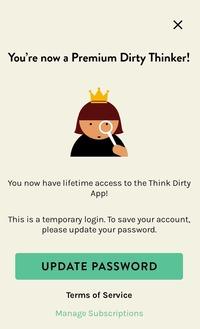
Currently, iPhone users won’t see a pop-up notification, but rest assured—all locked items will be automatically unlocked.
If you need to manage the subscription that you bought online, please use this link and enter the email address that you used to buy the subscription form to manage your subscription.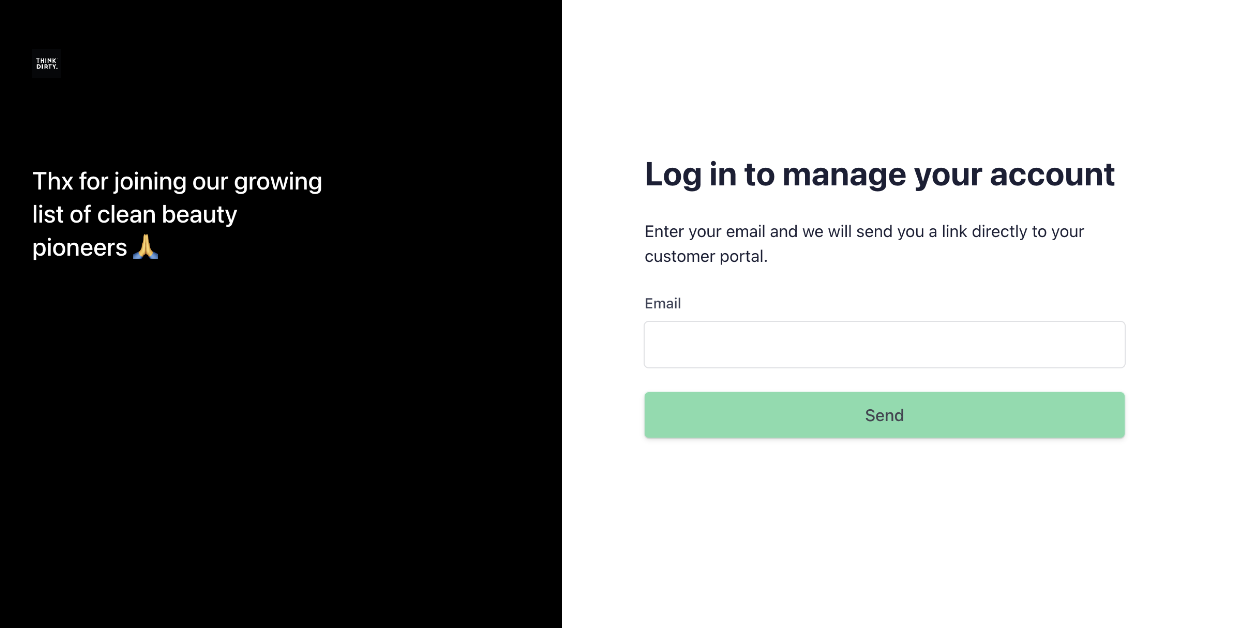
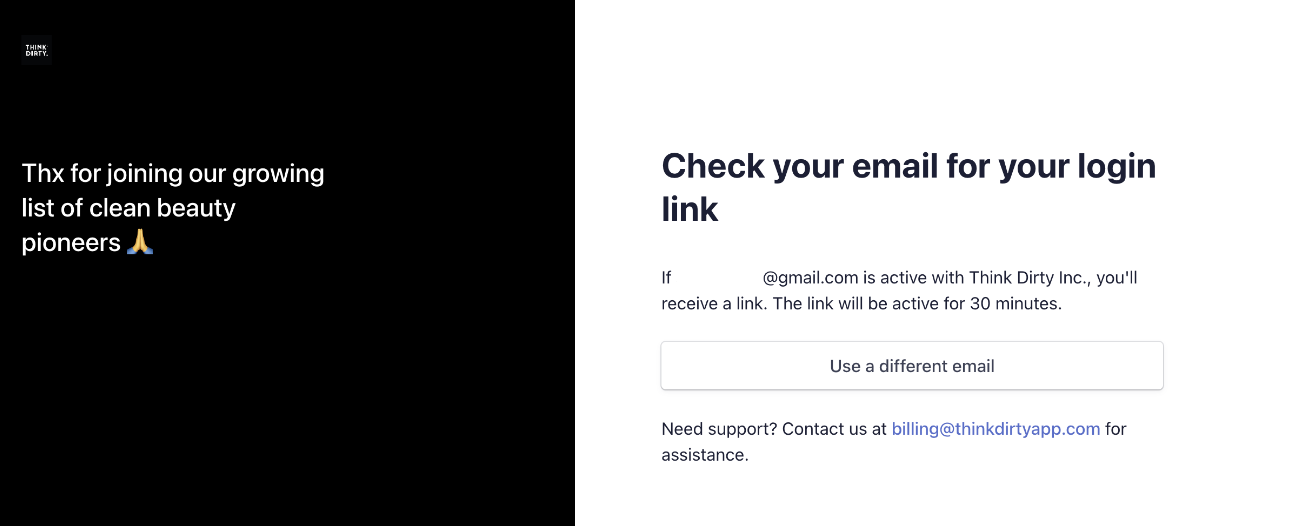

I currently have a recurring Think Dirty premium subscription through the Think Dirty app, but I want to upgrade to Lifetime Access or Yearly Access from the website. How can I switch?
If you already have a recurring subscription and want to take advantage of our exclusive pricing offer, simply cancel your existing one on the App Store or Google Play. Next, go to thinkdirtyapp.com, select the Lifetime or Yearly plan, follow the payment process on Stripe, and follow the confirmation email instructions to proceed.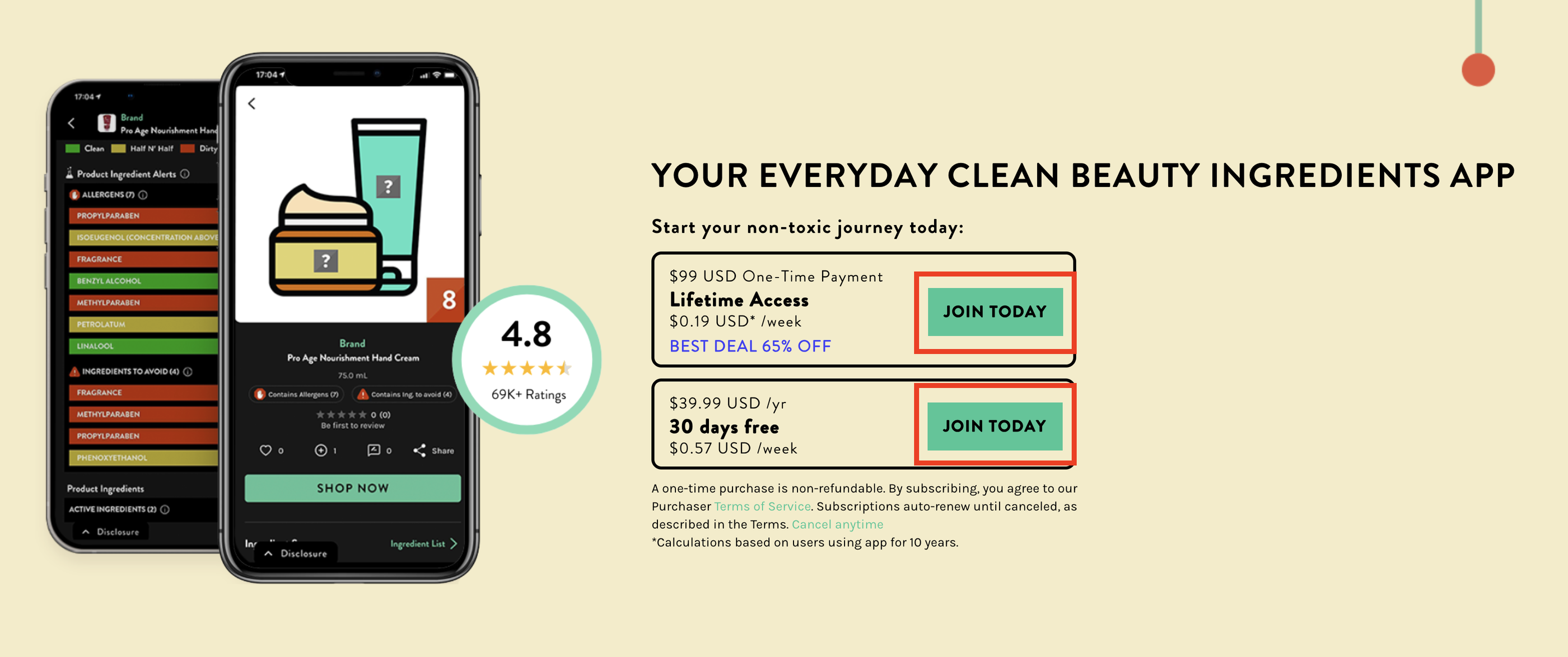
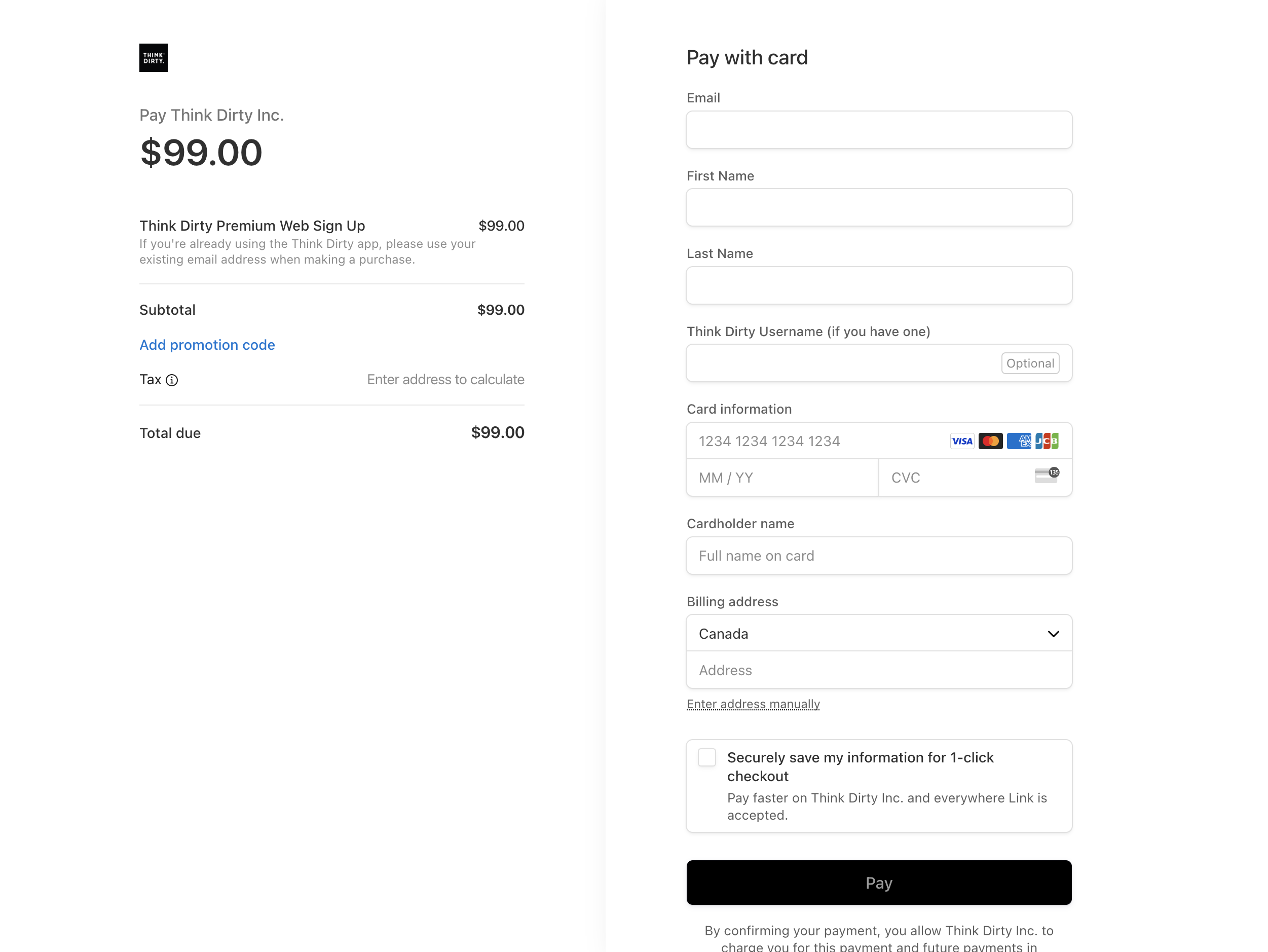
How to Cancel Your Existing Subscription – iPhone:
To upgrade to Lifetime access from an existing subscription, please cancel your current App Store subscription to avoid being charged twice before purchasing on thinkdirtyapp.com. If you have any questions, we’re always just an email away at [email protected].
How to Cancel Your Existing Subscription – Android:
To upgrade to Lifetime access from an existing subscription, please cancel your current Google Play subscription to avoid being charged twice before purchasing on thinkdirtyapp.com.
If you have any questions, we’re always just an email away at [email protected].
Remember, you can upgrade to Lifetime access anytime through Profile → Settings. However, if you purchase the one-time Lifetime access on Android, you’ll unlock an exclusive offer available only through thinkdirtyapp.com.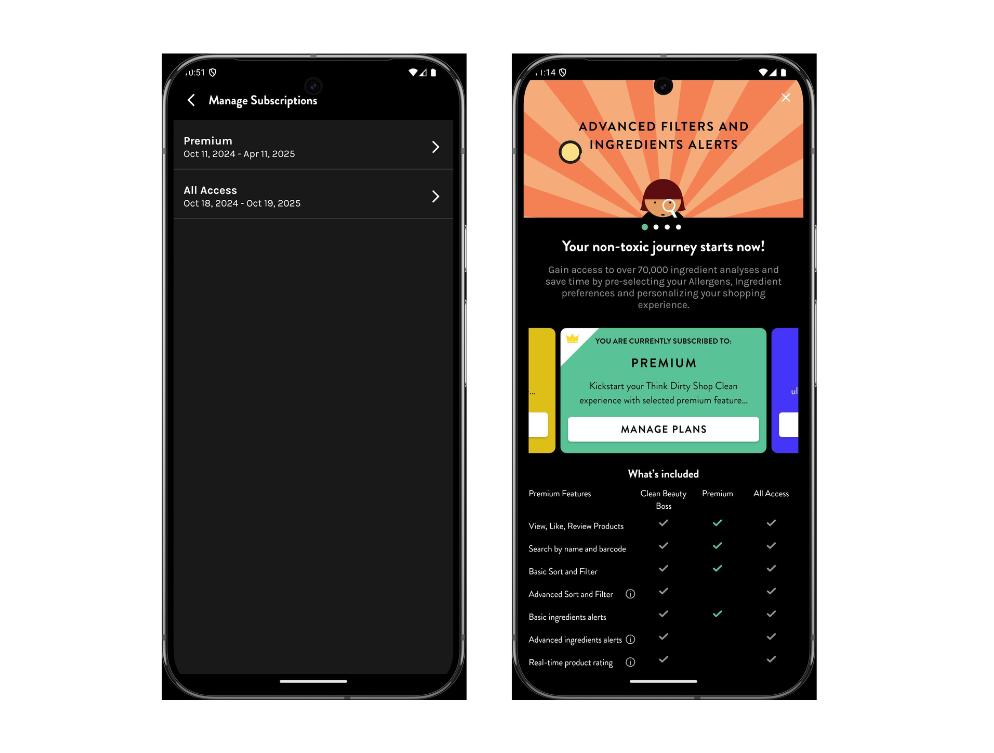
I purchased the Think Dirty premium subscription on the website, but I still see a paywall in my Android app. What should I do?
To resolve this issue, please try the following steps:
1. Update the Android App:
Ensure your Think Dirty app is updated to the latest Android version, 4.6.3.
2. Log Out and Log Back In:
If you have the latest version, log out of the app and log back in using your registered username and password.
3. Reinstall the App:
If the issue persists, delete the app, redownload it from the Google Play Store, and log in with your credentials.
For New Users:
If you’re a new user, please use the temporary login details sent to your email after purchasing the subscription from thinkdirtyapp.com.
If you have questions, please reach out to [email protected]
I’ve switched from an Android to an iPhone. How can I transfer my Think Dirty premium subscription?
To transfer your Think Dirty premium subscription to your new iPhone device, follow these steps:
Download the Think Dirty App: Install the Think Dirty app on your iPhone from the App Store.
Log In: Open the app and log in with the same account you used on your Android device. This will automatically transfer your premium subscription to your new iPhone.
Managing Your Subscription: Since your subscription was originally purchased on Google Play, any changes (upgrades, downgrades, or cancellations) need to be managed through your Google Play account. You can access this via the Google Play Store on your old Android device or through the Google Play website.
If you encounter any issues, feel free to reach out to us at [email protected] for assistance.
What’s the difference between Think Dirty Premium Lifetime Access and the Yearly Subscription plan with a 30-day Free Trial?
The Lifetime Access plan is a one-time payment that grants unlimited access to all current and future Think Dirty premium features without needing to renew. This option provides the best long-term savings and ensures you maintain the highest level of access.
The Yearly Subscription plan, with a 30-day free trial, provides premium access for one year, renewable annually. This plan allows you to try premium features for free for 30 days before your subscription begins.
Both plans offer cross-platform access, meaning you retain your subscription benefits whether you’re on iOS or Android—even if you switch devices in the future.
How long does “lifetime” mean if I buy Think Dirty Premium Lifetime Access?
Lifetime Access means that as long as the Think Dirty app remains active and available on the App Store or Google Play, you will retain full access to all premium and free features without needing to renew. This one-time purchase ensures you enjoy continuous access to the app’s current and future updates as long as the app is supported.
I purchased Think Dirty Premium from thinkdirtyapp.com. What are my next steps?
After completing your payment on Stripe, follow these steps:
Check for a Confirmation Email: Once the payment is processed, you’ll see a confirmation screen and a confirmation email will be sent to your inbox. Please check both your inbox and spam folder for this email.
Account Login or Setup:
If You Used an Existing Account Email: Log in to the Think Dirty app using your existing credentials to access your Premium features.
If You Used a New Email: Look for a temporary password in the confirmation email. Use this to log in to the Think Dirty app and access your Premium subscription.
Need Help? If you don’t receive a confirmation email or encounter any issues, please contact our support team at [email protected].
How do I cancel my subscription and/or update my credit card details for my yearly web subscription?
[Web]
1. Go to this link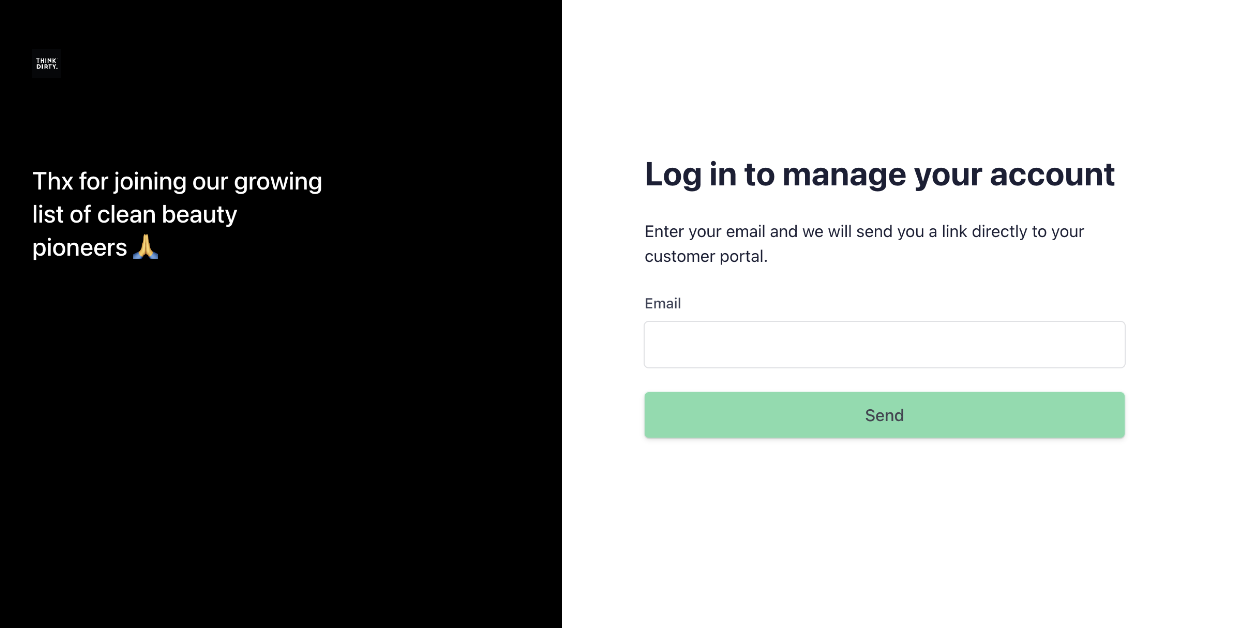
2. Enter the e-mail you purchased your subscription with. You will receive an e-mail with a sign-in link where you can update your credit card details.
[Android]
1. Go to Settings
2. Tap on “Subscriptions and Purchases”. You will be taken to a new screen where you can tap on the Subscription Name
3. A pop-up will appear where you can tap on “Manage Web Subscription”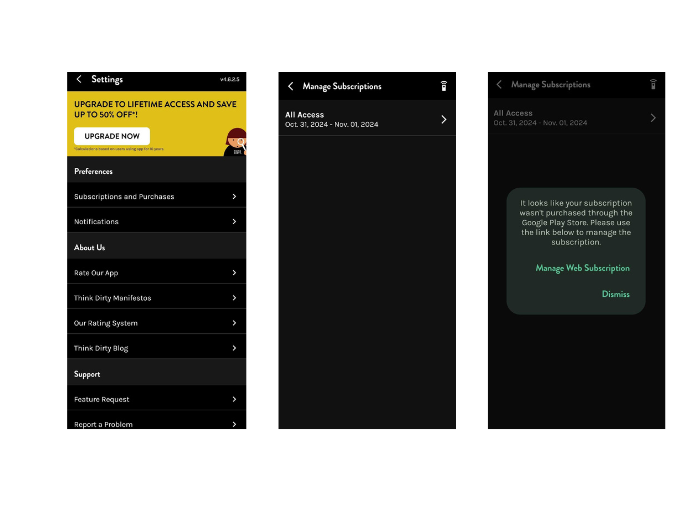
4. You will be redirected to a new page where you can log into your Stripe account.
5. Please check your email (inbox and/or spam) from Stripe. Tap on the link it provides. It will redirect you to the Stripe site. There you will be able to see your active subscription and tap on the button “Cancel Subscription”.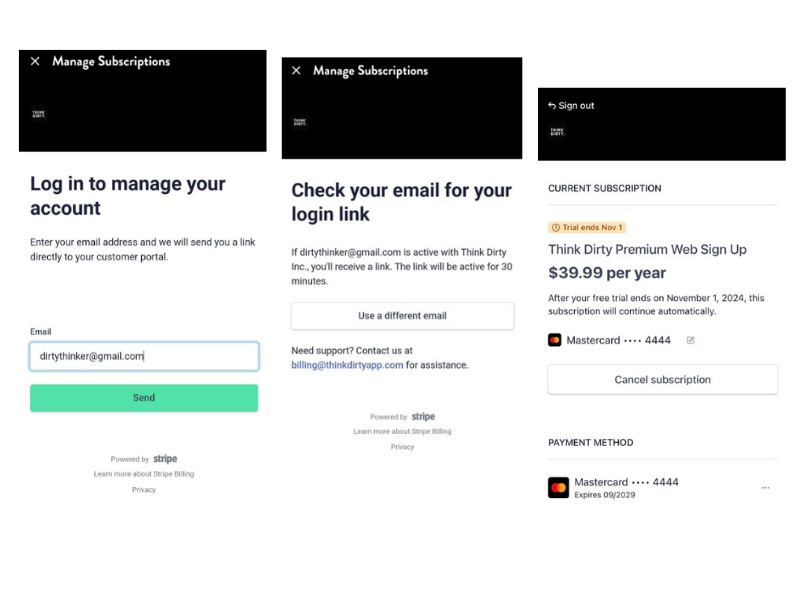
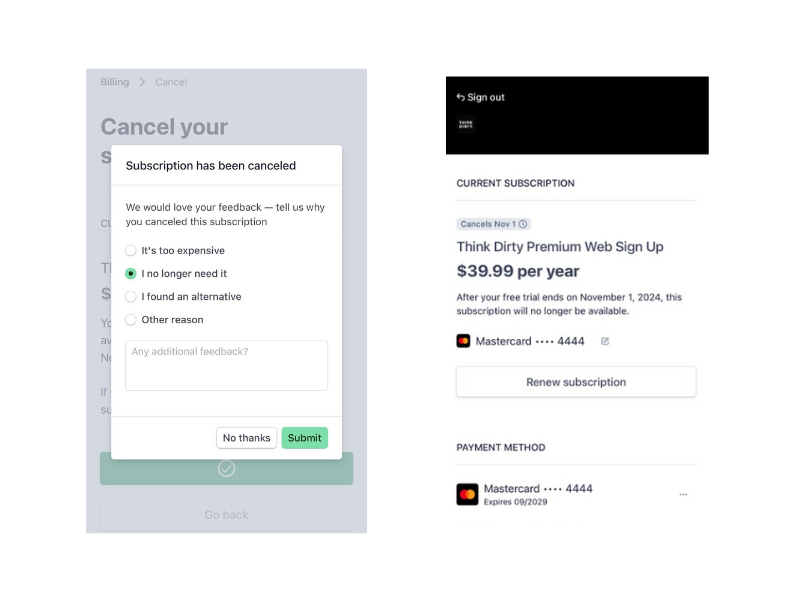
[Apple]
1. Go to this link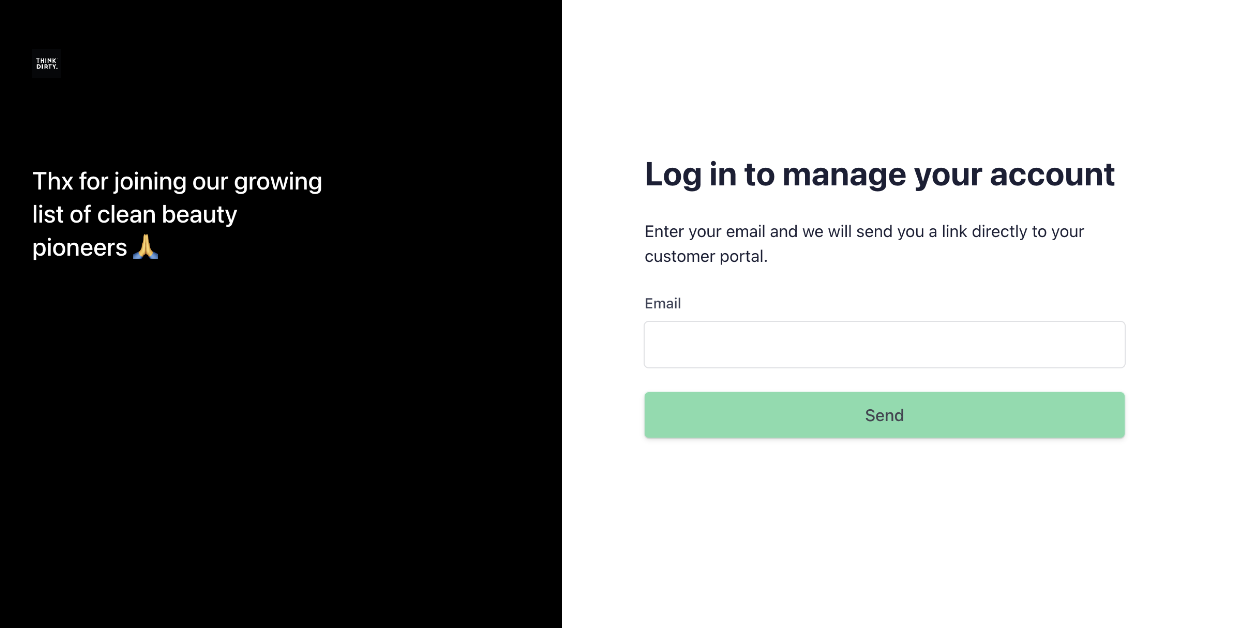
2. Enter the e-mail you purchased your subscription with. You will receive an e-mail with a sign-in link where you can update your credit card details.
Can I use a Facebook, Google, or Apple login to redeem this offer on thinkdirtyapp.com?
At this time, it is not supported on the web. Stay tuned!
What if I used Facebook, Google, or Apple to log in? Can I still redeem this web offer?
If you’re already using the Think Dirty app, please use your existing email address that matches your sign-in methods when making a purchase.
I purchased a Think Dirty Premium Lifetime Subscription but would like a refund. What should I do?
All purchases of the Think Dirty Premium Lifetime Subscription are final, and we do not offer refunds for one-time payments. If you’re unsure about committing to a lifetime plan, we recommend trying our 1-year subscription plan first to see if it meets your needs. You can read more about our terms and refund policy in our Terms of Service. If you have any questions or need assistance, please contact our support team at [email protected].
I purchased the yearly subscription but want to upgrade to the lifetime package. How do I do this?
[Web]
1. Make sure to cancel your existing subscription on the platform where it was originally purchased.
2. Click here
3. Purchase
4. Follow the e-mail instructions sent to your inbox
[iPhone]
1. Make sure to cancel your existing subscription on the platform where it was originally purchased.
2. Click here
3. Purchase
4. Follow the e-mail instructions sent to your inbox
[Android]
1. Open the Think Dirty App on your mobile device.
2. Tap the Profile icon, which will take you to the Profile screen.
3. At the top right corner is a Settings icon; tap on it.
4. Once you are on the Settings screen, you will see a tab called “Subscriptions and Purchases.” Select that.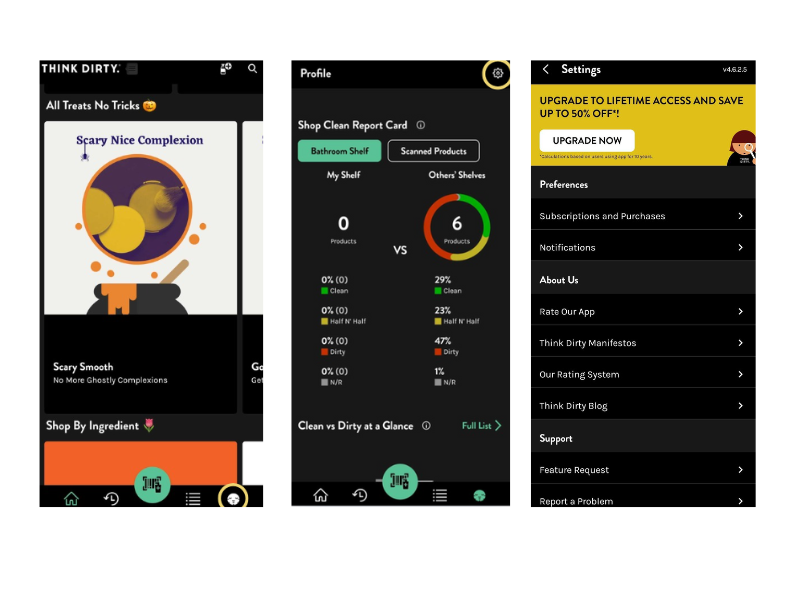
5. A pop-up will appear and specify that you purchased your subscription from the Think Dirty site. Tap on “Manage web Subscription”.
6. This will redirect you to Stripe where you can provide your email address. You will then receive a link from Stripe to your email address. Open it from your email.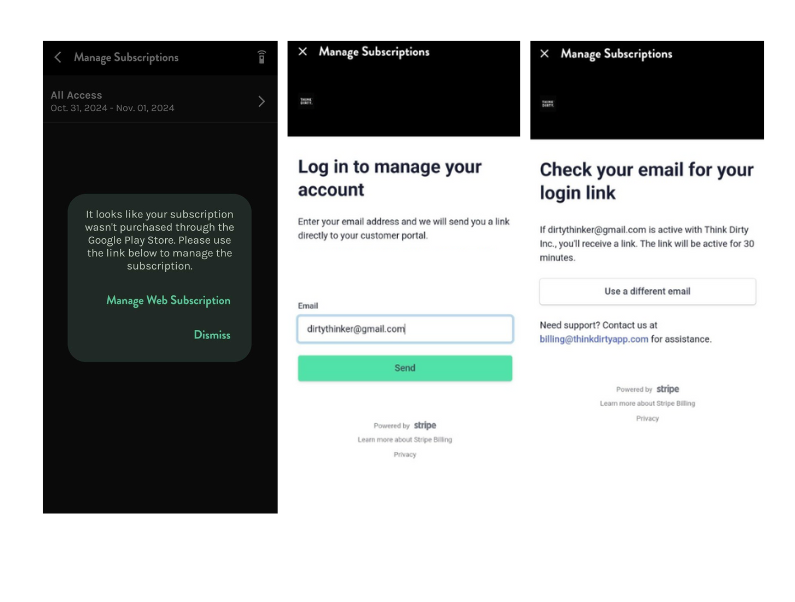
7. You will then be taken to Stripe where you can cancel your current subscription.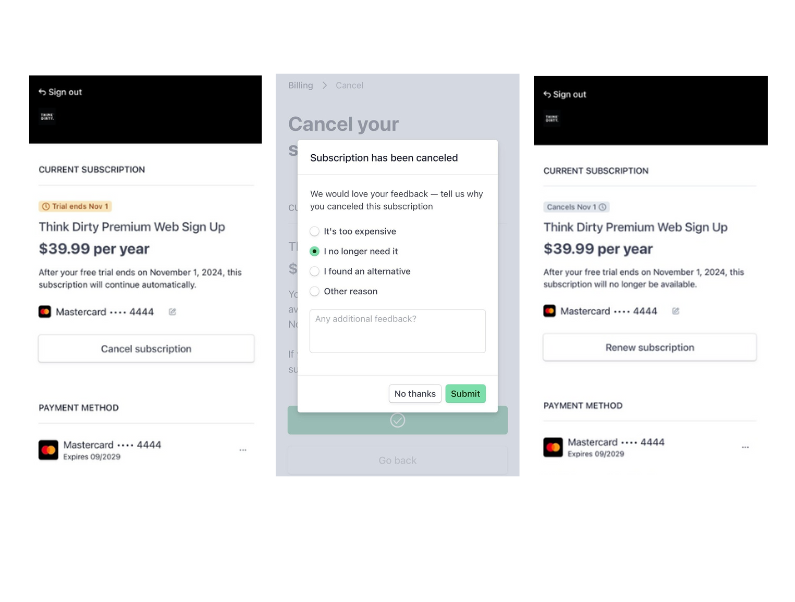
8. After you have cancelled your subscription, go to the Think Dirty website https://www.thinkdirtyapp.com/ and purchase the Lifetime Access option there.
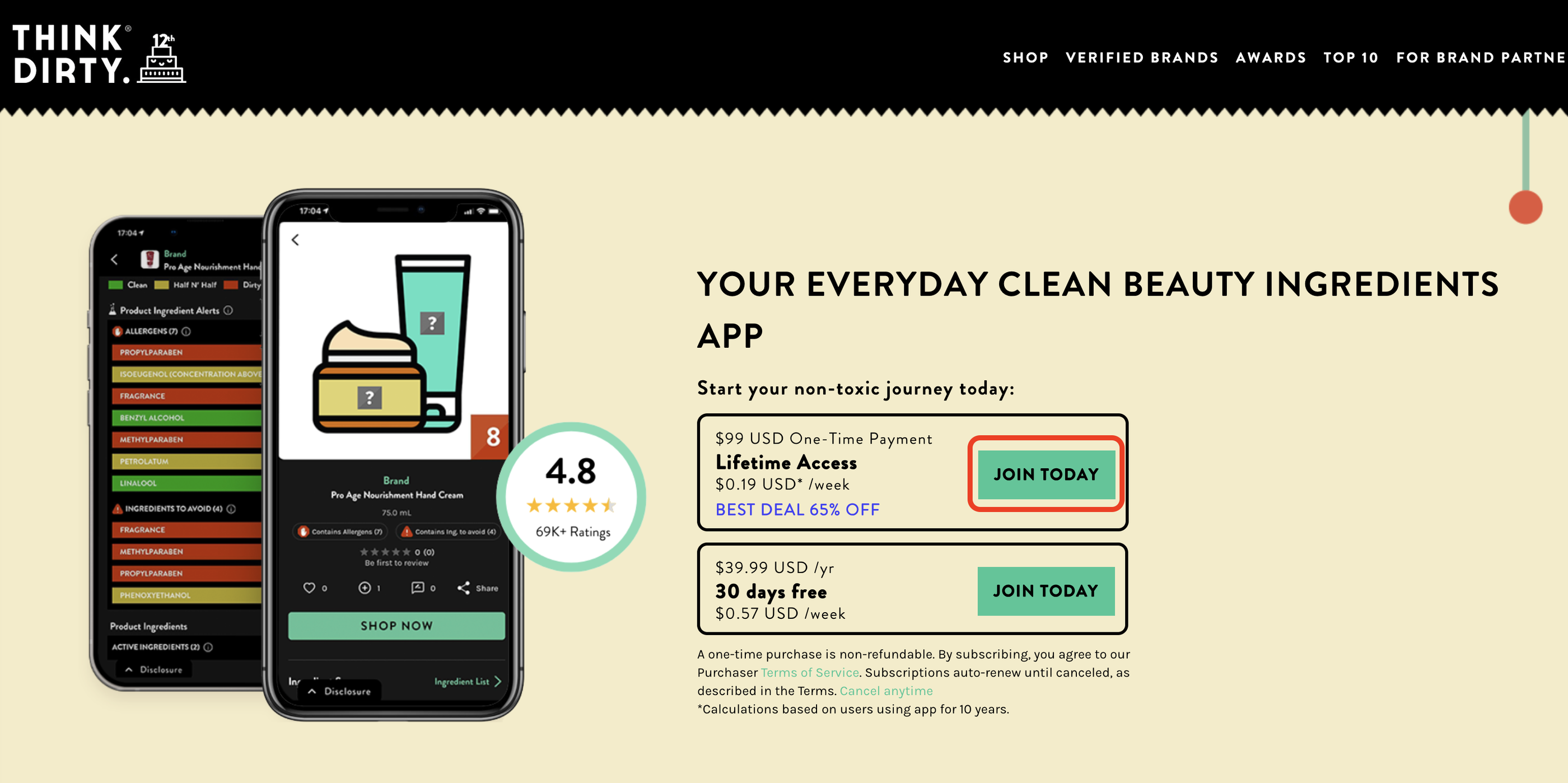
I already have a Think Dirty Premium Lifetime Subscription through Apple or Android, but I want to take advantage of this new offer. Will I be charged twice?
Yes, purchasing an additional Think Dirty Lifetime Subscription will result in a second charge. To avoid double billing, please cancel your existing Lifetime plan before subscribing to the new one. By subscribing, you agree to our Purchaser Terms of Service, which you can review here.
I purchased Think Dirty Premium from thinkdirtyapp.com, but the premium features aren’t working on my Android app. What should I do?
To access the Premium version on your Android app, please ensure the following steps:
Update the App: Make sure you have the latest version of the Think Dirty app (4.6.3) downloaded from Google Play.
Reinstall if Needed: If you’re still unable to access Premium features, try deleting the app and reinstalling it from Google Play to refresh the connection.
Contact Support: If issues persist, please email us at [email protected]. Include a copy of your purchase confirmation to help us assist you quickly.
What benefits do I get as a Premium Dirty Thinker?
You’ll get access to the following exciting features:
– Real-Time Rating: Scan beauty, skincare, and household products for instant ratings—no more waiting!
– Personalized Ingredient Preferences: Tailor your experience by pre-selecting allergens and ingredient preferences. You’ll even get alerts if harmful ingredients or carcinogens are detected in products you scan.
– Search by Ingredient: Dive deep into the details of any cosmetic or skincare ingredient—discover its health impact, sources, and which products contain it.
– Curated Categories: Explore specially curated lists like Mineral Sunscreens, SLES-Free Skincare, and Vegan Makeup.
And don’t forget, you still have full access to all our free features:
– Search by Keyword or Barcode: Browse over 2 million products to learn about potentially harmful ingredients and carcinogens.
– Dirty Meter®: Get comprehensive ratings and health insights with easy-to-understand info about ingredients and certifications.
– My Bathroom Rating: Rate your current products and see how clean your bathroom routine is!
– Upvote Non-Rated Products: Help us expand our database by upvoting unrated products to get more items reviewed.
– Shopping Lists: Keep track of your favourite clean beauty finds and make shopping a breeze!
I am trying to upgrade/downgrade/cancel my subscription that I purchased on my iPhone, but I now have an Android and am not able to do so from “Subscriptions and Purchases”.
If you have purchased a subscription that is still active from a previous iPhone device but now have an Android, upgrading/downgrading will not be processed if you tap on “Subscriptions and Purchases” within the app. You will have to upgrade/downgrade from the App Store. You can do this from the web browser here if you no longer have your iPhone device.
